Okay here is an important point, getting back the start button and menu in Windows 2012 is not like showing My computer icon or installing desktop experience, which means it is not a hidden Windows feature that can be installed or enabled in OS level. It can be done by a third party software only. Therefore, before try this method on your production Windows 2012 server, double check whether really you want this feature by installing a third party software. Somehow I do not recommend this in the production environment as these types of applications might open security holes on the server OS. Anyhow, if you are running Windows 2012 in virtualized environment for testing or learning purpose, then you can try this method.
This small start button application built for Windows 8 desktop version, but the same works for 2012 too.
You can download Win8 StartButton from official site here. Your windows 2012 has to have internet connection to continue the installation. I recommend to select ‘Custom installation’ as shown below.
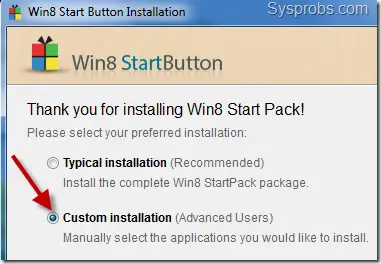
By this custom installation method we can avoid unwanted extra programs during the installation as below.
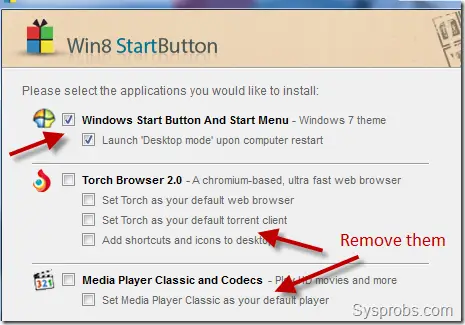
Once installation is completed, you can see the familiar start button and start menu in Windows 2012 server. To customize this start button and menu, you have to use the particular application settings only. Do not look for the normal Windows settings for it.
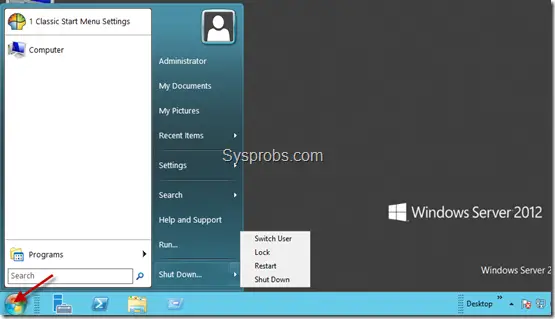
If you are looking for similar windows 8 start button applications, you can find theme here at cnet.com, but I’m not sure how they will be working on Windows 2012 server.
I have found an interesting article on getting back some of your favorite server GUI features on Windows 2012, you can go through this guide. It explains each steps nicely to work with Windows 2012 server GUI including Background Info (BGI).
No comments:
Post a Comment