Once you update 10.8 through software or manual update, you might face issue in booting it up again, because the update overwrites kernel files which will create trouble in restarting. Therefore it is always recommended to have latest versions from fresh installation and this image is created from fresh OS X 10.8 with several fixed issues.
You can visit author’s original post here. This method is for testing purpose only, do not expect all Mac OS X features as running it on physical apple computer. The fixed issues are; iMessage in VMware, Ivy Bridge processor support (so the Apple logo issue while booting should be fixed with Ivy Bridge processors on most of the latest computers) and good boot time, as per the author’s statement.
How to Run OS X 10.8.2 on VMware workstation 9
1. Download the image and extract it.
2. Patch the VMware workstation using unlocker.
3. Open virtual machine configuration file
4. Modify VM settings if required
5. Just fire up the 10.8.2 VM.
It should be working fine.
Important Things to Check (Must Check)
1. Make sure hardware virtualization technology (VT) is enabled in motherboard BIOS (of course your processor should have that capability)
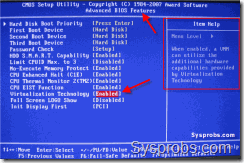
Read our earlier guide about how to enable VT in Intel processor based computers.
2) Your VMware workstation 9 or 8 should be patched by VMware workstation 9 unlocker to be able to run Mac OS X guests.
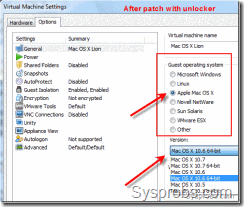
Follow this guide to unlock VMware.
I could see in earlier articles that readers keep on reporting about the errors and issues they face without checking above requirements. Again, make sure above two requirements are met before staring virtual machine.
3) Extract the downloaded zipped file with 7z program in Windows 7
4) Once you open the ‘OS X Mountain Lion.vmx’ you can notice that guest version is set to 10.7. Do not change it to 10.8, because I tried and it never booted for me. So leave it as it is.
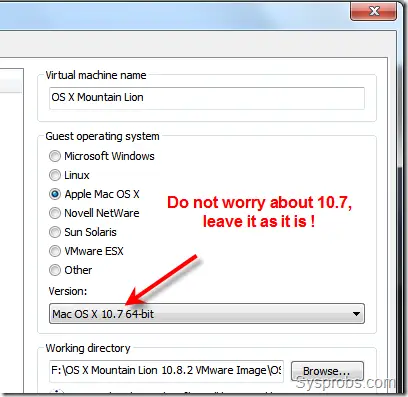
5) You can modify settings (number of processor cores, RAM, network) of virtual machine if you have enough resources on host computer.
6) Switch on the VM now. Mountain Lion 10.8.2 should start with initial setup screen as below.
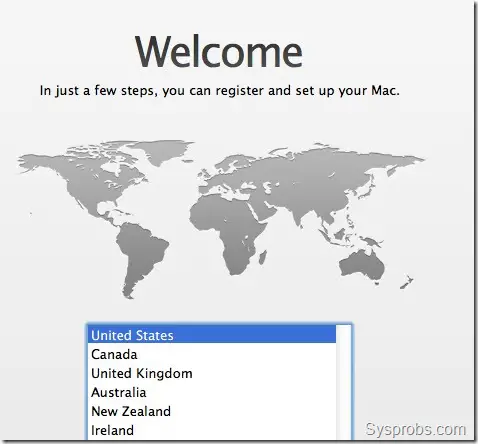
If the virtual machine stuck with Apple logo loading screen, you can try following steps;
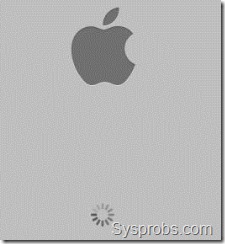
a) Check Apple Mac OS X guest support under guest operating systems after patching VMware unlocker.
b) Change the number of processor cores.
c) Try to restart virtual machine several times
d) Make sure you are using the latest VMware workstation
Follow our earlier guide to install VMware tools on Mountain Lion 10.8 to get better screen resolutions, slight display performance improvement and shared folder feature between Lion OS X guest and Windows 7 host.
If you want to use iMessage in this 10.8.2 VMware pre installed image, you can follow this guide from souldevteam.
No comments:
Post a Comment