Developers of VirtualBox software are really doing a good job by giving a professional desktop virtualization to us for free. It is completely not fair to compare free VirtualBox and it’s features with other non-free virtualization software like VMware workstation or Parallels. But I’m seeing few limitations on some of the new features that came with VirtualBox 4.2.
You can find out full list of new features and changes on VirtualBox 4.2 in their official blog here.
My Favorite New Features in VirtualBox 4.2
1) Virtual machines groupingIt makes life easy by adding VMs to specific group. When you have more VMs on single host, it will be easy to categorize VMs and use it. Here is the setup of mine after VirtualBox 4.2
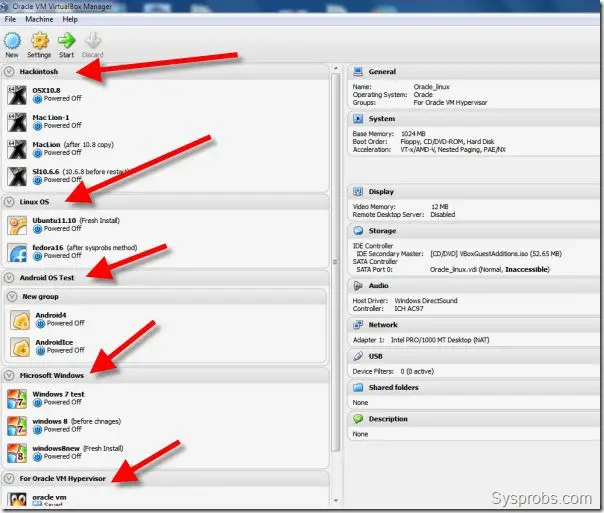
To change a VM group name, click on group header and press F2.
2) Single and Quick new VM creation wizard.
If you are a person creates new VMs frequently, then this method will be very useful. You do not need to go through several screens to create a VM. This is just a single expert mode wizard to create VM with 2 clicks.
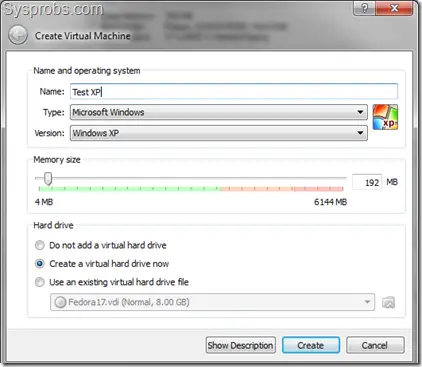
Once you press ‘Create’ on above screen, next screen will prompt for the location of virtual hard disk VDI file, after that you are done with creating a virtual machine, it is just by 2 clicks.
3) Headless VM launching
As you are aware, running a virtual machine in headless mode is a better way to save and reduce consumption of resources on physical computer. If you have a web server or any type of server services running on particular VM which can be accessed from networked computers, then better start that VM in headless mode to reduce load on host. Headless mode will not open separate console to show the running VM and consume extra resources.
On earlier versions, VM can be started in headless mode by command prompt only, but with VB 4.2 it is possible in GUI console also. To start a virtual machine in headless mode, just simply press and hold SHIFT key, then press start. You can shutdown a VM which is running in headless mode by ‘ACPI Shutdown’ (graceful) or ‘Power Off’ options.
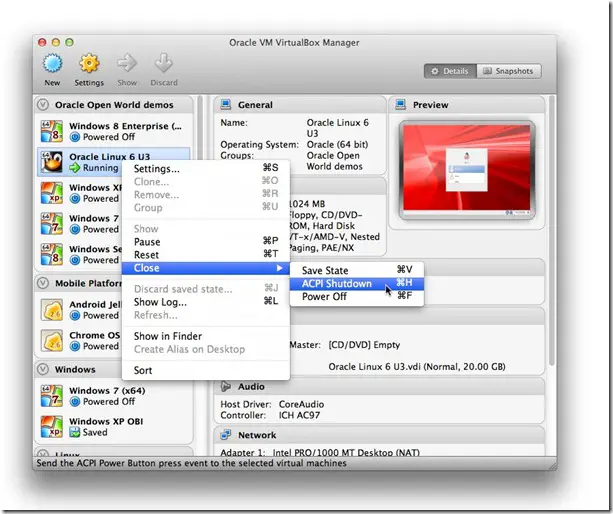
Image credit and read more about new features.
4) Can change few VM settings while it is running
This is really cool. VMware is already having this feature, but had been missing on VirtualBox for long time. In earlier versions I could not add an extra hard disk or virtual network while VM was running, especially if it was a server guest OS on testing environment, then that would be a tough job to shutdown the server for these changes. I mentioned this draw back in my earlier post about ‘still what is missing in VirtualBox’. Luckily it was fixed in latest release.
5) Drag and Drop from Host to Linux guest only.
This is another long waited feature which anyone will like to have it on virtualization software. Even though VMware desktop virtualization products support this feature for long time, VirtualBox is started it from 4.2 version. Unfortunately, this will be working to Linux guest virtual machines only. Because of I have more Windows virtual machines on my host, this is not useful for me. But this is a great initiative from VirtualBox developers as they plan to support other guests also in future.
Find out more information about drag and drop feature for Linux guests.
6) Auto VM stat during host system boot up on Linux, OS X and Solaris hosts.
Again I’m not sure why this is not available for Windows OS hosts, or was it already available?. Going through their reference for ‘auto VM start’ here, I could not find anything useful for Windows host machines. May be there could be a way to write a script with ‘vboxmanage’ command and add it into Windows startup. Any ideas?
Linux, OS X and Solaris users should be happy with this feature to start particular important VMs with host machine start up.
No comments:
Post a Comment